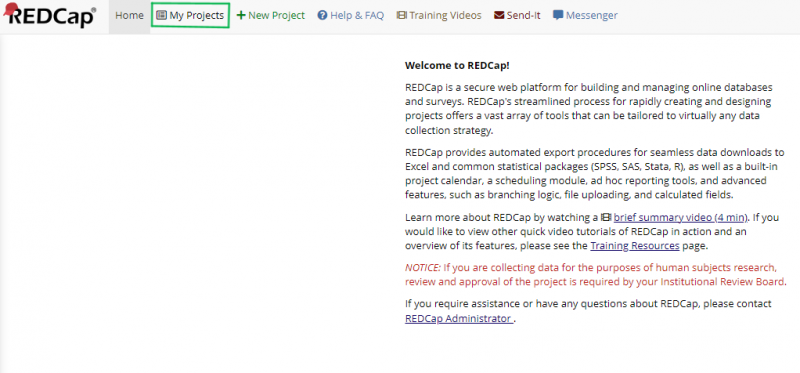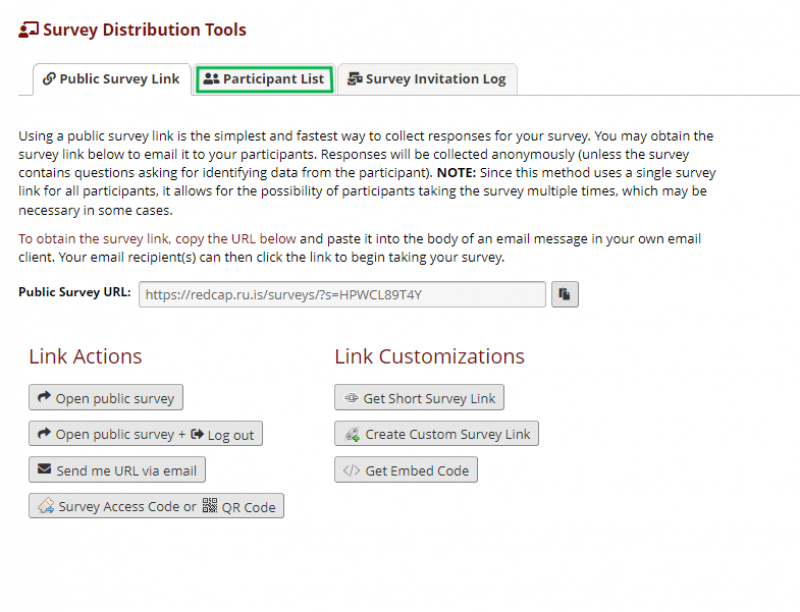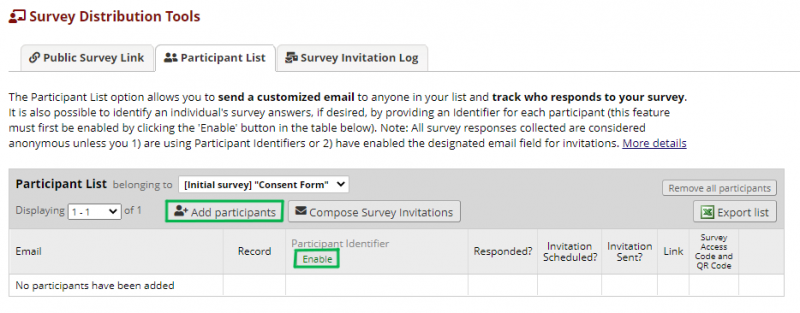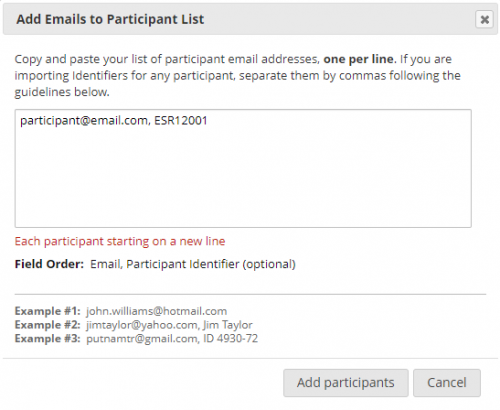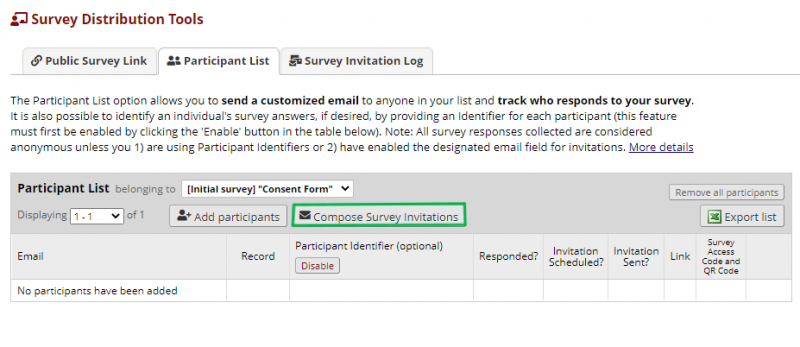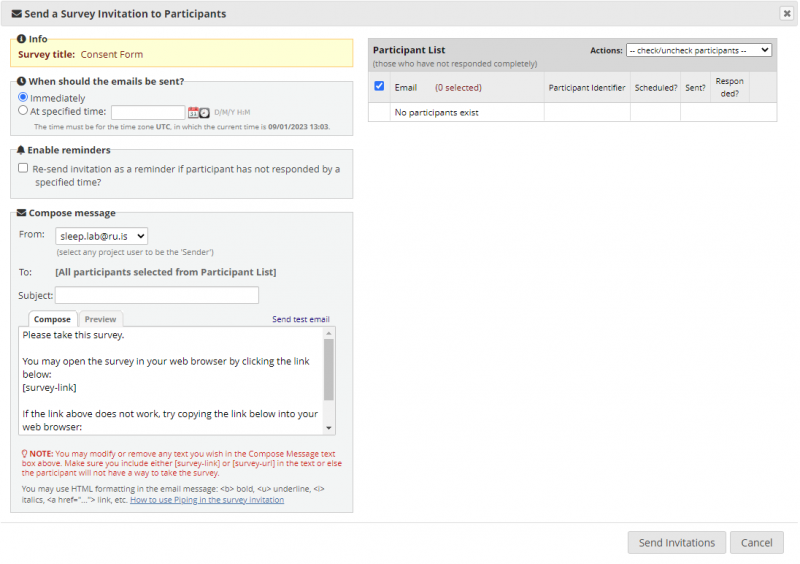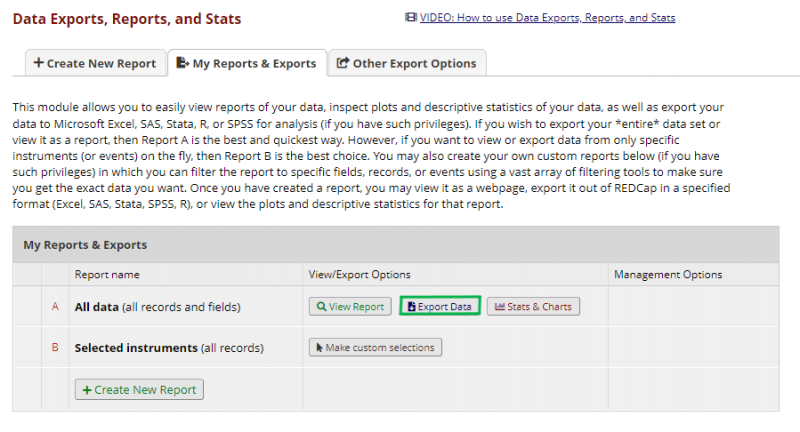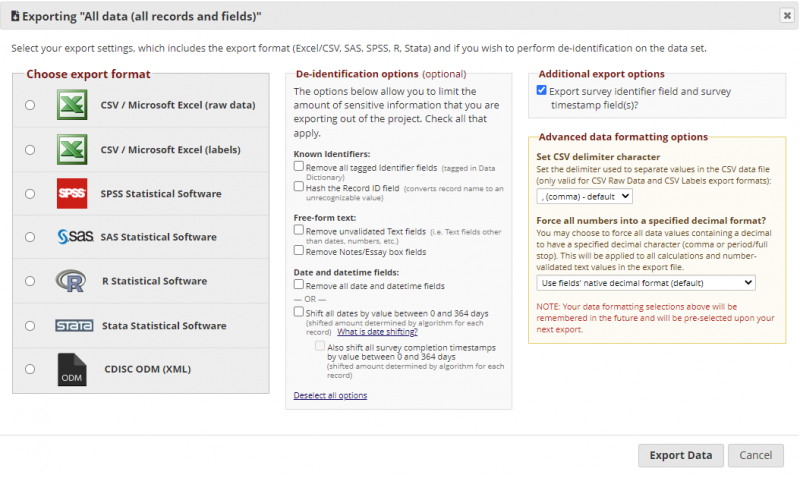This is an old revision of the document!
REDCAP INSTRUCTIONS
LOG IN
Please go to our REDcap webpage (https://redcap.ru.is) and log in with the credentials you have received.
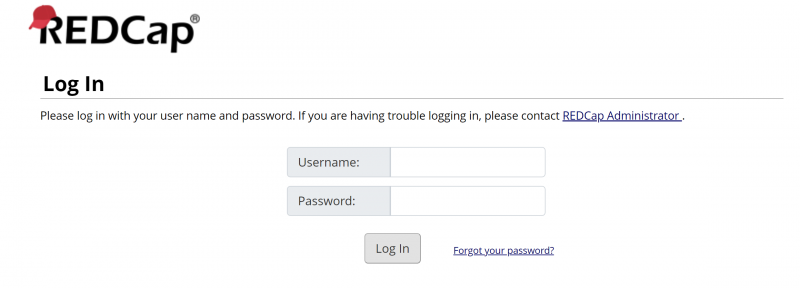
When logged in you are presented with the homepage. Please navigate to My Projects marked with green.
In My Projects you will see all of the projects that are to be used. The projects contain one questionnaire or a collage of questionnaires. The questionnaires in each project should be in two languages – English and the native language at each ESADA center. The questionnaires are setup so that in the beginning the participant can choose the language of the questionnaires. The participant will receive the questions in a language depending on the language they choose.
SENGING OUT QUESTIONNAIRES
All of the questionnaires will be sent via private link to the participant. On the left panel under Data Collection there is a tool called Data Distribution Tools. The following image shows the Data Distribution Tools page. Under that you will find the public link to the questionnaire. However, when sending questionnaires not used for recruitment, it is preferable for the responses not to include personally identifiable information. Therefore, each participant receives the questionnaires on a private link only connected to their research ID. To do that the participants need to be added to the Participant List, where their e-mails are linked with the research ID. NOTE: the public survey link is useful to test if the questionnaire is working properly.
ADDING PARTICIPANTS TO THE PARTICIPANT LIST
The following image shows the Participant List page.
Before adding participants, the Participant Identifier (research ID) option needs to be enabled. Thereafter, you click on the Add Participants and the following page appears.
Participants are added to the list as seen on the figure above. First the e-mail of the participant is entered followed by a comma and then the research ID (ESR number). Multiple participants can be added to the list simultaneously by inputting the e-mail and research ID of multiple participants, take care to only input one participant per line.
SENDING SURVEY LINKS
The private links can then be sent to the whole participant list at once by clicking Compose Survey Invitations.
You can send invitations to answer the questionnaire to the whole group or a subset of the group by checking the boxes by the participants on the right on the Compose Survey Invitations page.
The invitations can be sent immediately or at a specified time. Further, reminders can be sent up to 5 times after the initial invitation is sent. NOTE: remember to select the correct e-mail address you want to send the invitations out - it should be the sleeprevolution e-mail provided by us.
RESPONSE MONITORING
On the left panel under Data Collection is the Record Status Dashboard. There the questionnaire responses can be monitored. The Survey Invitation Log under Survey Distribution Tools is also another tool to monitor invitation responses, for example if there are scheduled invitations and reminders. The following figure shows the Record Status Dashboard and how the incomplete answers can be monitored and followed up if needed.
DATA EXPORT
The data can be exported as a .csv file in Data Export, Reports and Stats under Application in the panel on the left. The following image shows the data export page and where to initiate the export.
After initiating the data export, a window appears as seen below, where you can choose the data format and other options.