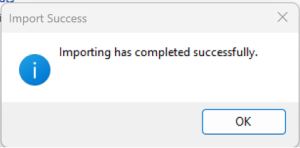How to Import SR workspace layout
Start by downloading the SR ESADA workspace layout here: SR ESADA scoring layout
When you have downloaded it you should start by unzipping it and select an appropriate location for it on your computer. Note: you have to use it later so remember where you keep it!
Next you should open Noxturnal and click on Tools in the top banner as seen in fig. 1.
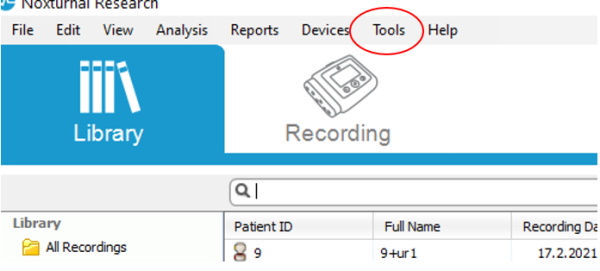
Choose Import/Export Settings as seen in fig. 2.
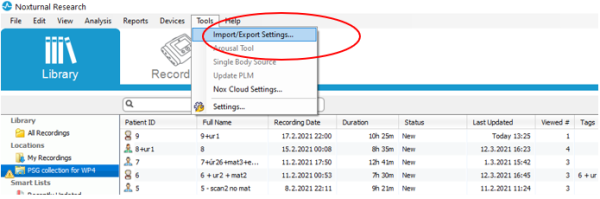
Click on Import as seen in fig. 3.
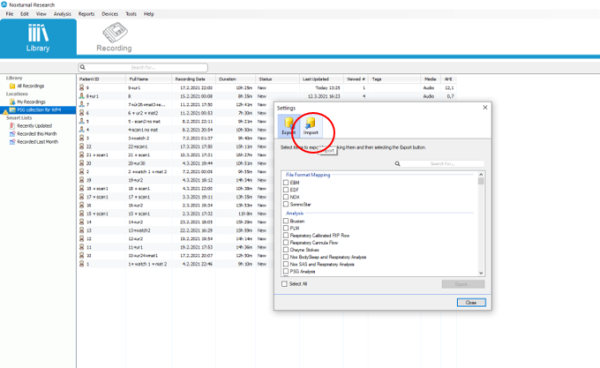
Click on Load Database File as seen in fig. 4.
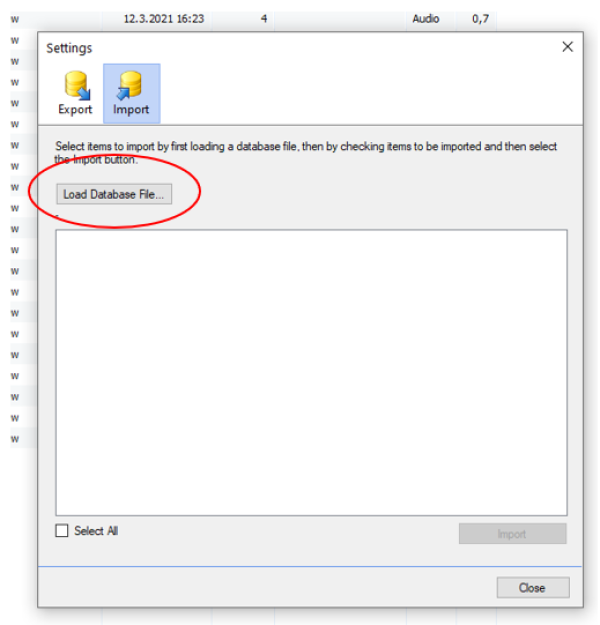
Now you browse to the recently downloaded and unzipped SR workspace layout file on your computer and choose that and click OPEN.
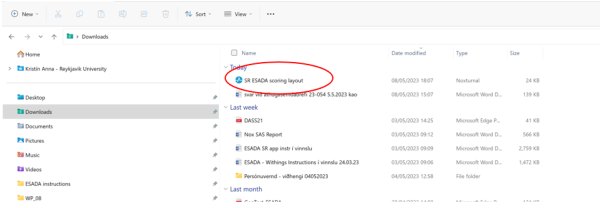
When you have selected the correct layout file the Import window looks like fig. 6. Please tick the Select All option and then click on Import.
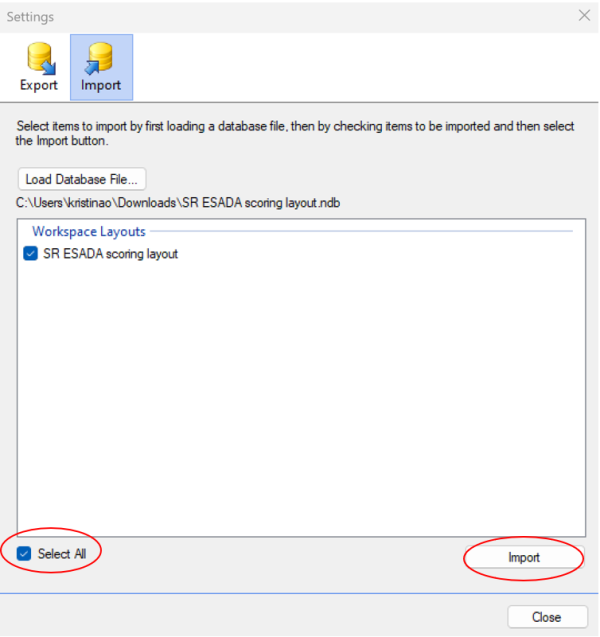
Now you should get a message that tells you that the import was successful as seen in fig. 7.